Below are a variety of tutorials for various topics that students generally need help with. Use the Table of Contents to navigate.
The vast majority of the time kids can't use google apps at home, is because their browser is signed into multiple accounts.
Solution: you can be sure it's not a conflicting authentication issue if you use a guest window. This ensures that no one is initially signed in. How to use a guest window? Use Chrome not Safari as your browser. Click the icon (sometimes initials) 2nd to the right of your chrome menu bar - then click Guest.
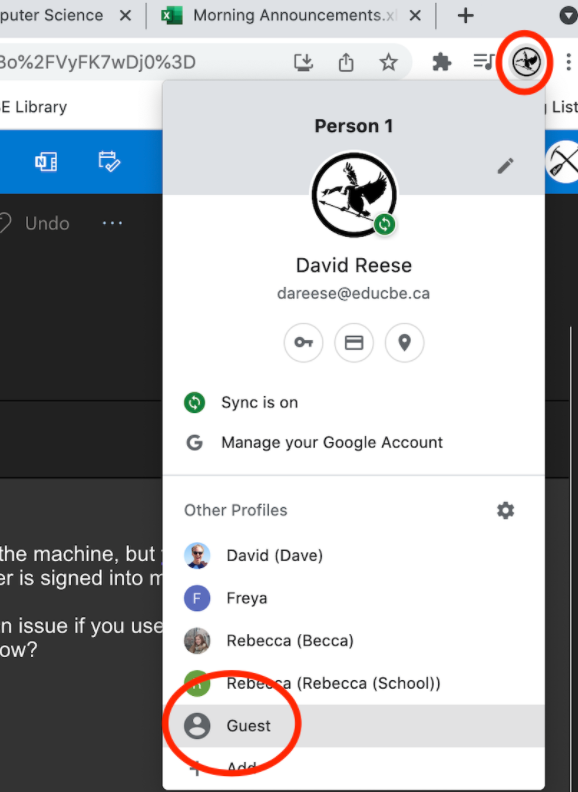
This opens a new window in guest mode. The student can now sign into any service free of conflicting accounts, and will be signed out automatically when they close the window.
To use Google Docs, Sites, Slides, & Classroom you are going to need to log in to your CBE Google Account. You will also need to be logged out of any personal/parent google accounts.
You also MUST be signed out of your parent/sibling/friend's google account!
Mrs. Ruttle made this very handy step by step guide as well.
Alternatively, you can use the site to set up your own recovery options, and then you do not have to wait for me! This only works if you know your current password.
In this example, I download as a Powerpoint file.
You do NOT need to buy Microsoft Word - this is one way of opening and editing a word doc for free
These are Android instructions. The google drive app operates similarly in iOS. It's free on Google Play store or in the iOS app store.
Written instructions for scanning with Google Drive app (same as video)
Of course you need to then share it from Drive to your teacher. You can download the file from Drive by right clicking then choosing 'Download'. You can then upload to D2L or wherever. Or you can get the shareable link and send it to your teacher.
If you have any questions, please email. I will endeavour to get back to you within three calendar days.
The fastest way to get a password to access student content is by asking for one in person. If you are not a student you should be able to acquire one from your child/ward.