Below are a variety of tutorials for various topics that teachers sometimes need help with. Use the Table of Contents to navigate.
Parents received an email with instructions and a link when they signed up. Anticipate a small percentage of parents not being able to figure it out: you may have to look up a few phone numbers in PowerTeacher.
Resources:
CBE staff insite page about MSTeams/MyConferences
Crescent Heights Video Guide
Parent's Guide
Conference Booking System Link
https://myconferences.cbe.ab.ca/sso/admin.aspx
"5 minutes before the meeting", a link (for the MS Teams Meeting) will pop up on your booking page for you. In practice, this link actually shows up several hours before. You can also find the link earlier than that with a few more steps outlined below.
Full Stop: That’s All You Really Need to Know. The rest is more tricky and unnecessary. Just make sure you can sign into MSTeams (MS recommends the app rather than the web version). If you really need to know how to add the conferences to you outlook/teams calendar well in advance, click one of the two buttons below. It will also show a sample email sent out to parents when they book.
Remove accounts from iPads, NOTE:
In Safari, clearing all browsing history will do the job! Clear all browsing history in every browser used!
You need to be signed into your @cbe.ab.ca account to view the video below
On iPads, your students couldn't edit a doc/slide because the app was out of date. Here's how to get around it!
Explanation Video Link
This is for if you multiple sections in the same D2L shell, and you want the virtual classroom only visible to one of those sections/groups. I made this video for Ruttle, but if you want to see how it's done, watch:
Virtual Classroom to only one sectionPhotoshop, Character Animator, Acrobat Pro etc.
They are all activated in the same way.
If you have an assignment you only want a particular group (IPP etc.) to see, you can use release conditions
D2L Release Conditions for custom visibilityThe important thing is to make a copy of worksheets for each student, so they each have their own. This can only be done when first setting up the assignment.
So you have a video on your google drive that you want to embed on your D2L shell?
How to record your screen with narration, easily using baked in software (no installations). You can use to go through a document with kids, or if you have a document camera, you can go through a written test etc.
Link to Video If not playing on pageDon't record students. Here's how:
Option 1: Local
If you're doing this a lot, you'll want the proper software to do it locally (this is what I do). For this option make sure you're using Adobe Acrobat Pro DC 2020, not Acrobat Reader. It can be installed from Self Service (or Software Center - PC) if not already on your machine. Once that's installed - here's the instructions:
Adobe's Tutorial.
Option 2: Online (Easier)
Easier, but you're uploading to an external site and having them combine the files, so you need an internet connection. There are tonnes of options for this, but I really like this company and use their PPT merge tool for large ppt merges, so I'm recommending their PDF tool based on that.
Aspose PDF Merger
Voila, a new pdf with just the pages you selected.
You can also reorder pages etc. in Acrobat (not Acrobat Reader), but the above option is the fastest/simplest IMO. Then again you can also screenshot individual questions (Command-Shift-4) to place inside a Word/Google Doc if you just want part of a page. You can then print or download as PDF if that's the format you want.
Sometimes Meet invitations or other messages come to your @educbe.ca account, especially if you're using Google Classroom. It's annoying to be constantly checking 2 emails. This is how to auto forward to your real, fully functional account. The @educbe.ca has limited functionality.
There are a plethora of tutorials out there showing how to merge Powerpoint files from within Powerpoint - but these methods are really only are practical timewise for less than 10 files. What if you have 25+ files that all need to be combined?
ASPOSE PPT Merge Tool
Firstly, you can only view log entries of students you actually teach, unless admin
Click the backpack > select the student > go to the drop down on the right slide > select View Log Entries
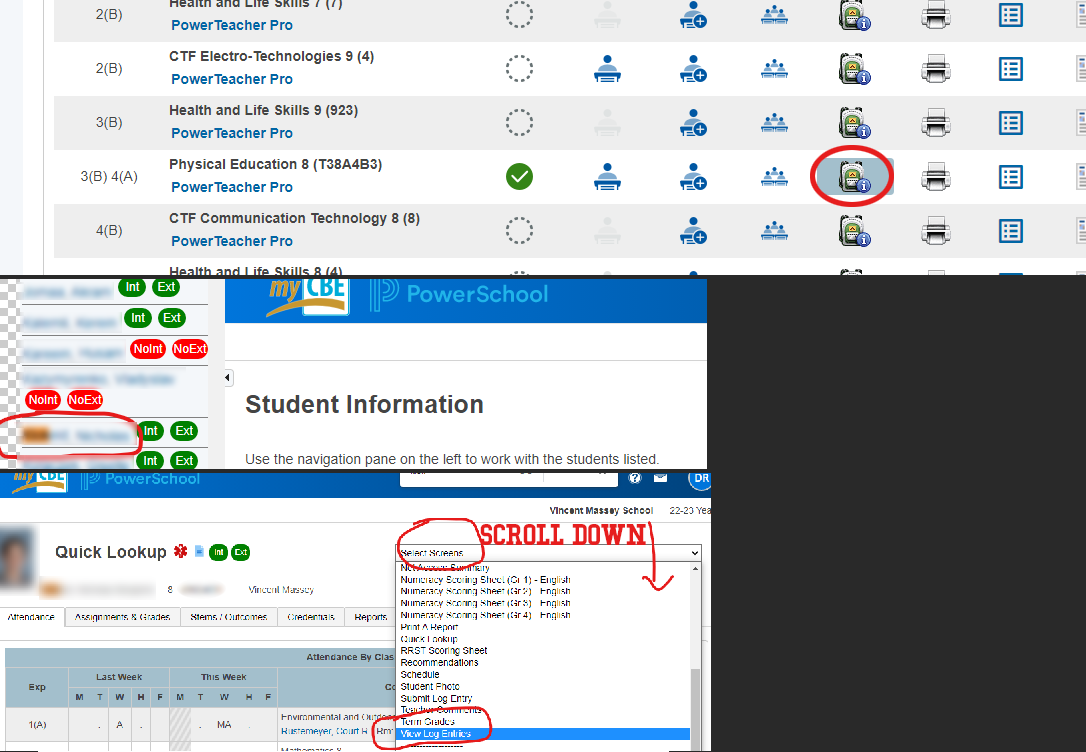
If you have any questions, please email. I will endeavour to get back to you within three calendar days.
The fastest way to get a password to access student content is by asking for one in person. If you are not a student you should be able to acquire one from your child/ward.